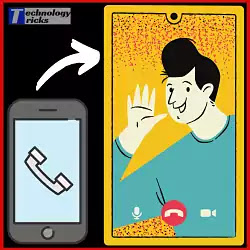
how to do video call in Vivo y15 directly from the call list!
So if you are having Vivo smartphone and looking to enable video call option then this post is for you!
Many users were searching and reporting because they were unable to find the video calling option which is highlighted when available in calling home screen option.
I will show you how I enabled video calling option is easy steps.
Points to be taken care:
• Make sure your Vivo smartphone is updated.• Make sure the sim which is used by you for primary calling and to use video calls should be in sim slot one.
• Make sure you should have a stable network connection.
• Make sure your smartphone battery should be above 20% (Calling or video calling at low battery causes more radiation).
• Make sure your mobile data is ON (VoLTE option enables to keep good network support)
How to enable direct video call option in Vivo y15
1. Go to Settings (Select "system update") check for updates is any available.
2. After you will update the version (you will see a message "The Latest Version")
3. Now after doing this you may first check that if the video call option is enabled or not because due to system update it might not be available.
4. If it's still not available then open your call keypad and type " *#*#4838#*#* "
5. This code will only work in Vivo smartphones for getting information related to:
• Phone
• Usage statistics
• Wifi information
6. Select "Phone information" and you will see all the basic information about your phone. [IMEI, Phone number, IMSI, etc]
7. Scroll down to the option of " Real-time information of Data network connection "
8. Now make sure all these options which I will mention below should be Toggle ON
• VoLTE option
• Video call configured
• Wifi-calling configured
9. By enabling all the above settings your problem will resolve if still, you didn't get video call option then make sure to update your device and then try.
10. If these options are still not available in your device then, I think your smartphone needs to be updated on the latest android version.
Why video calling gets hanged up after few seconds in Vivo y15
Stable video calling needs a good stable network connection and the incoming and outgoing sim operators must be VoLTE enabled.
Network fluctuations might occur due to not having a constant connection like (4G to 4G)
Video calling will nearly get interrupted when the one user are on VoLTE network and the other one is Below the VoLTE network (Hspa or Hspa+)
Both the users need the same VoLTE connection to prevent dropping of video calls.
By following all these steps you can enable video calling option in your Vivo y15 smartphone.
Share this post and help others also you might love to check our other posts.
If you still have any questions or doubts the comment box is welcome for you! I will make sure that each and every user gets their doubts cleared.

Hi
ReplyDeleteThis is on the grounds that it has a 13 megapixel camera on the back however the camera on the front is a mind boggling 20 megapixels and it has a glimmer as well. vivo y20 price in bangladesh
ReplyDeleteCan't enable default video call in y15 , I tried ur instructions but can't enable
ReplyDeleteFeatures of the navigation the system
ReplyDeleteyou can choose any one of them and enable it, although Simple Gestures are quite easy to adapt but again it depends.